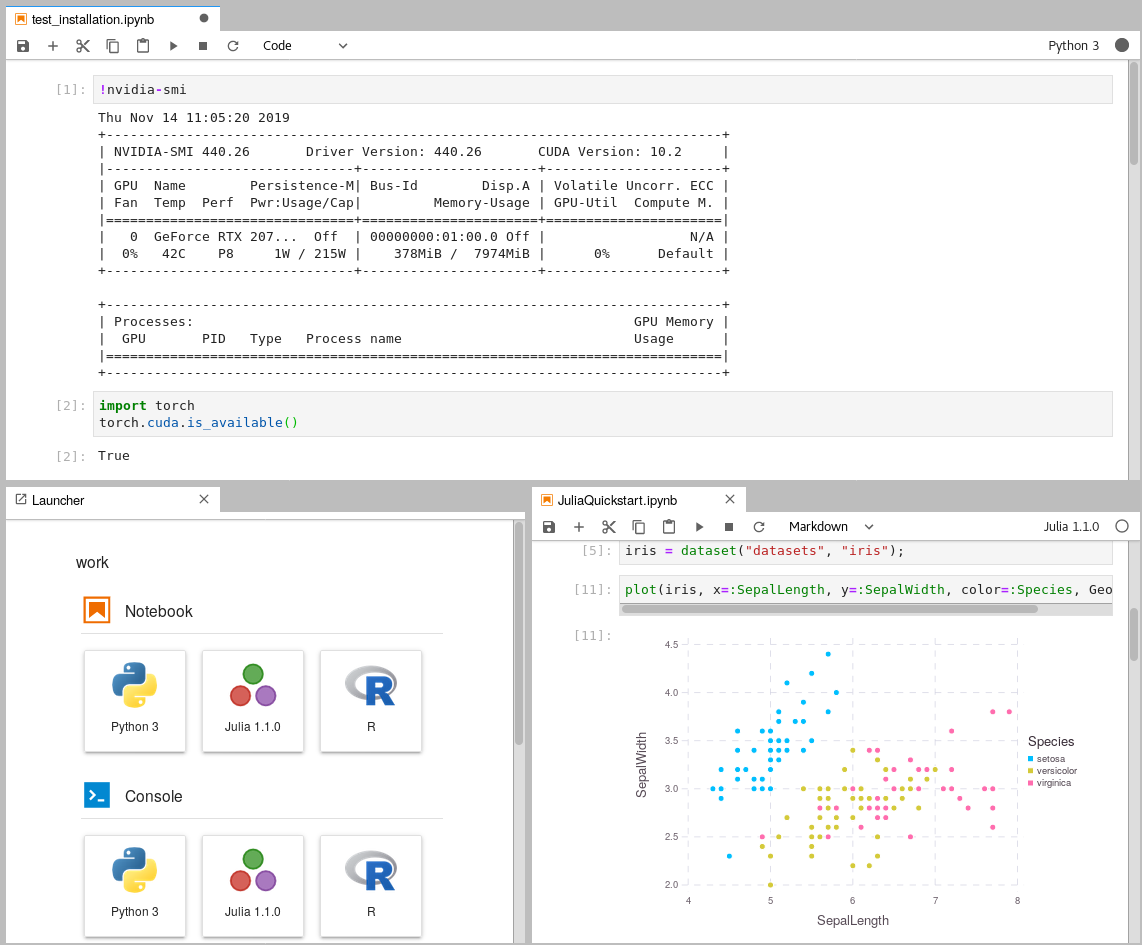gpu-jupyter
Leverage the power of Jupyter and use your NVIDEA GPU and use Tensorflow and Pytorch in collaborative notebooks.
Contents
Requirements
-
Install Docker version 1.10.0+
-
Install Docker Compose version 1.6.0+
-
Get access to use your GPU via the CUDA drivers, see this blog-post
-
Clone this repository
git clone https://github.com/iot-salzburg/gpu-jupyter.git cd gpu-jupyter
Quickstart
As soon as you have access to your GPU locally (it can be tested via a Tensorflow or PyTorch), you can run these commands to start the jupyter notebook via docker-compose:
./start-local.sh
This will run gpu-jupyter on the default port localhost:8888. The general usage is:
./start-local.sh -p [port] # port must be an integer with 4 or more digits.
In order to stop the local deployment, run:
./stop-local.sh
Deployment in the Docker Swarm
A Jupyter instance often requires data from other services. If that data-source is containerized in Docker and sharing a port for communication shouldn't be allowed, e.g., for security reasons, then connecting the data-source with gpu-jupyter within a Docker Swarm is a great option! \
Set up a Docker Swarm
This step requires a running Docker Swarm on a cluster or at least on this node. In order to register custom images in a local Docker Swarm cluster, a registry instance must be deployed in advance. Note that the we are using the port 5001, as many services use the default port 5000.
sudo docker service create --name registry --publish published=5001,target=5000 registry:2
curl 127.0.0.1:5001/v2/
This should output {}. \
Afterwards, check if the registry service is available using docker service ls.
Configure the shared Docker network
Additionally, gpu-jupyter is connected to the data-source via the same docker-network. Therefore, This network must be set to attachable in the source's docker-compose.yml:
services:
data-source-service:
...
networks:
- default
- datastack
...
networks:
datastack:
driver: overlay
attachable: true
In this example,
- the docker stack was deployed in Docker swarm with the name elk (
docker stack deploy ... elk), - the docker network has the name datastack within the
docker-compose.ymlfile, - this network is configured to be attachable in the
docker-compose.ymlfile - and the docker network has the name elk_datastack, see the following output:
sudo docker network ls # ... # [UID] elk_datastack overlay swarm # ...
The docker network name elk_datastack is used in the next step as a parameter.
Start GPU-Jupyter in Docker Swarm
Finally, gpu-jupyter can be deployed in the Docker Swarm with the shared network, using:
./add-to-swarm.sh -p [port] -n [docker-network]
where:
- port specifies the port on which the service will be available.
- and docker-network is the name of the attachable network from the previous step, e.g., here it is elk_datastack.
Now, gpu-jupyter will be accessable on localhost:port and shares the network with the other data-source. I.e, all ports of the data-source will be accessable within gpu-jupyter, even if they aren't routed it the source's docker-compose file.