298 lines
12 KiB
Markdown
298 lines
12 KiB
Markdown
# GPU-Jupyter
|
|
#### Leverage Jupyter Notebooks with the power of your NVIDIA GPU and perform GPU calculations using Tensorflow and Pytorch in collaborative notebooks.
|
|
|
|
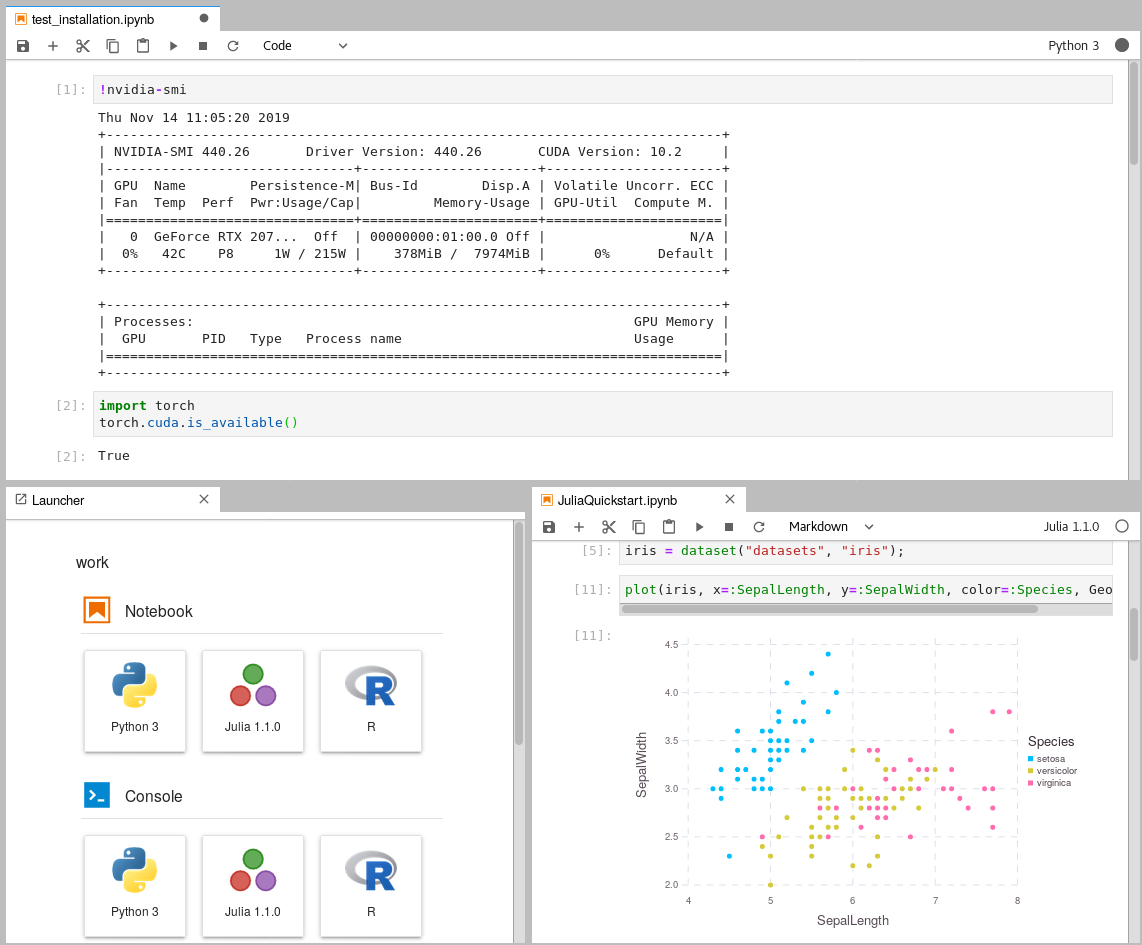
|
|
|
|
First of all, thanks to [docker-stacks](https://github.com/jupyter/docker-stacks)
|
|
for creating and maintaining a robost Python, R and Julia toolstack for Data Analytics/Science
|
|
applications. This project uses the NVIDIA CUDA image as the base image and installs their
|
|
toolstack on top of it to enable GPU calculations in the Jupyter notebooks.
|
|
The image of this repository is available on [Dockerhub](https://hub.docker.com/r/cschranz/gpu-jupyter).
|
|
|
|
## Contents
|
|
|
|
1. [Requirements](#requirements)
|
|
2. [Quickstart](#quickstart)
|
|
3. [Tracing](#tracing)
|
|
4. [Configuration](#configuration)
|
|
5. [Deployment](#deployment-in-the-docker-swarm)
|
|
6. [Issues and Contributing](#issues-and-contributing)
|
|
|
|
|
|
## Requirements
|
|
|
|
1. A NVIDIA GPU
|
|
2. Install [Docker](https://www.docker.com/community-edition#/download) version **1.10.0+**
|
|
and [Docker Compose](https://docs.docker.com/compose/install/) version **1.6.0+**.
|
|
3. Get access to your GPU via CUDA drivers within Docker containers. Therfore, check out this
|
|
[medium article](https://medium.com/@christoph.schranz/set-up-your-own-gpu-based-jupyterlab-e0d45fcacf43).
|
|
The CUDA toolkit is not required on the host system, as it will be deployed
|
|
in [NVIDIA-docker](https://github.com/NVIDIA/nvidia-docker).
|
|
You can be sure that you can access your GPU within Docker,
|
|
if the command `docker run --gpus all nvidia/cuda:10.1-base-ubuntu18.04 nvidia-smi`
|
|
returns a result similar to this one:
|
|
```bash
|
|
Mon Jun 22 09:06:28 2020
|
|
+-----------------------------------------------------------------------------+
|
|
| NVIDIA-SMI 440.82 Driver Version: 440.82 CUDA Version: 10.1 |
|
|
|-------------------------------+----------------------+----------------------+
|
|
| GPU Name Persistence-M| Bus-Id Disp.A | Volatile Uncorr. ECC |
|
|
| Fan Temp Perf Pwr:Usage/Cap| Memory-Usage | GPU-Util Compute M. |
|
|
|===============================+======================+======================|
|
|
| 0 GeForce RTX 207... Off | 00000000:01:00.0 On | N/A |
|
|
| 0% 46C P8 9W / 215W | 424MiB / 7974MiB | 6% Default |
|
|
+-------------------------------+----------------------+----------------------+
|
|
|
|
+-----------------------------------------------------------------------------+
|
|
| Processes: GPU Memory |
|
|
| GPU PID Type Process name Usage |
|
|
|=============================================================================|
|
|
+-----------------------------------------------------------------------------+
|
|
```
|
|
4. Clone the Repository or pull the image from
|
|
[Dockerhub](https://hub.docker.com/repository/docker/cschranz/gpu-jupyter):
|
|
```bash
|
|
git clone https://github.com/iot-salzburg/gpu-jupyter.git
|
|
cd gpu-jupyter
|
|
```
|
|
|
|
## Quickstart
|
|
|
|
First of all, it is necessary to generate the `Dockerfile` that is based on
|
|
the NIVIDA base image and the [docker-stacks](https://github.com/jupyter/docker-stacks).
|
|
As soon as you have access to your GPU within Docker containers
|
|
(make sure the command `docker run --gpus all nvidia/cuda:10.1-base-ubuntu18.04 nvidia-smi`
|
|
shows your GPU statistics), you can generate the Dockerfile, build and run it.
|
|
The following commands will start *GPU-Jupyter* on [localhost:8848](http://localhost:8848)
|
|
with the default password `asdf`.
|
|
|
|
```bash
|
|
# generate a Dockerfile with python and without Julia and R
|
|
./generate-Dockerfile.sh --no-datascience-notebook
|
|
docker build -t gpu-jupyter .build/ # will take a while
|
|
docker run -d -p [port]:8888 gpu-jupyter # starts gpu-jupyter WITHOUT GPU support
|
|
```
|
|
|
|
To run the container WITH GPU support, a local data volume and some other configurations, run:
|
|
```bash
|
|
docker run --gpus all -d -it -p 8848:8888 -v $(pwd)/data:/home/jovyan/work -e GRANT_SUDO=yes -e JUPYTER_ENABLE_LAB=yes --user root --restart always --name gpu-jupyter_1 gpu-jupyter
|
|
```
|
|
|
|
### Start via Docker Compose
|
|
|
|
The script `start-local.sh` is a wrapper for a quick configuration of the
|
|
underlying `docker-compose.yml`:
|
|
|
|
```bash
|
|
./start-local.sh -p 8848 # the default port is 8888
|
|
```
|
|
|
|
|
|
## Tracing
|
|
|
|
With these commands we can see if everything worked well:
|
|
```bash
|
|
bash show-local.sh # a env-var safe wrapper for 'docker-compose logs -f'
|
|
docker ps
|
|
docker logs [service-name]
|
|
```
|
|
|
|
In order to stop the local deployment, run:
|
|
|
|
```bash
|
|
./stop-local.sh
|
|
```
|
|
|
|
|
|
## Configuration
|
|
|
|
### Configuration of the Dockerfile-Generation
|
|
|
|
The script `generate-Dockerfile.sh` generates a Dockerfile within the `.build/`
|
|
directory.
|
|
This implies that this Dockerfile is overwritten by each generation.
|
|
The Dockerfile-generation script `generate-Dockerfile.sh`
|
|
has the following parameters (note that 2, 3 and 4 are exclusive):
|
|
|
|
* `-c|--commit`: specify a commit or `"latest"` for the `docker-stacks`,
|
|
the default commit is a working one.
|
|
|
|
* `-s|--slim`: Generate a slim Dockerfile.
|
|
As some installations are not needed by everyone, there is the possibility to skip some
|
|
installations to reduce the size of the image.
|
|
Here the `docker-stack` `scipy-notebook` is used instead of `datascience-notebook`
|
|
that comes with Julia and R.
|
|
Moreover, none of the packages within `src/Dockerfile.usefulpackages` is installed.
|
|
|
|
* `--no-datascience-notebook`: As the name suggests, the `docker-stack` `datascience-notebook`
|
|
is not installed
|
|
on top of the `scipy-notebook`, but the packages within `src/Dockerfile.usefulpackages` are.
|
|
|
|
* `--no-useful-packages`: On top of the `docker-stack` `datascience-notebook` (Julia and R),
|
|
the essential `gpulibs` are installed, but not the packages within `src/Dockerfile.usefulpackages`.
|
|
|
|
|
|
### Custom Installations
|
|
|
|
**As `.build/Dockerfile` is overwritten, it is suggested to append custom installations either
|
|
within `src/Dockerfile.usefulpackages` or in `generate-Dockerfile.sh`.**
|
|
If you think some package is missing in the default stack, please let us know!
|
|
|
|
|
|
|
|
### Set the Password
|
|
|
|
Please set a new password using `src/jupyter_notebook_config.json`.
|
|
Therefore, hash your password in the form (password)(salt) using a sha1 hash generator, e.g., the sha1 generator of [sha1-online.com](http://www.sha1-online.com/).
|
|
The input with the default password `asdf` is appended by a arbitrary salt `e49e73b0eb0e` to `asdfe49e73b0eb0e` and should yield the hash string as shown in the config below.
|
|
**Never give away your own unhashed password!**
|
|
|
|
Then update the config file as shown below and restart the service.
|
|
|
|
```json
|
|
{
|
|
"NotebookApp": {
|
|
"password": "sha1:e49e73b0eb0e:32edae7a5fd119045e699a0bd04f90819ca90cd6"
|
|
}
|
|
}
|
|
```
|
|
|
|
|
|
### Updates
|
|
|
|
#### Update CUDA to another version
|
|
|
|
Please check version compatibilities for [CUDA and Pytorch](https://pytorch.org/get-started/locally/)
|
|
respectively [CUDA and Tensorflow](https://www.tensorflow.org/install/gpu) previously.
|
|
To update CUDA to another version, change in `Dockerfile.header`
|
|
the line:
|
|
|
|
FROM nvidia/cuda:10.1-base-ubuntu18.04
|
|
|
|
and in the `Dockerfile.pytorch` the line:
|
|
|
|
cudatoolkit=10.1
|
|
|
|
Then re-generate and re-run the image, as closer described above:
|
|
|
|
```bash
|
|
./generate-Dockerfile.sh
|
|
./start-local.sh -p 8848
|
|
```
|
|
|
|
#### Update Docker-Stack
|
|
|
|
The [docker-stacks](https://github.com/jupyter/docker-stacks) are used as a
|
|
submodule within `.build/docker-stacks`. Per default, the head of the commit is reset to a commit on which `gpu-jupyter` runs stable.
|
|
To update the generated Dockerfile to a specific commit, run:
|
|
|
|
```bash
|
|
./generate-Dockerfile.sh --commit c1c32938438151c7e2a22b5aa338caba2ec01da2
|
|
```
|
|
|
|
To update the generated Dockerfile to the latest commit, run:
|
|
|
|
```bash
|
|
./generate-Dockerfile.sh --commit latest
|
|
```
|
|
|
|
A new build can last some time and may consume a lot of data traffic. Note, that the latest version may result in
|
|
a version conflict!
|
|
More info to submodules can be found in
|
|
[this tutorial](https://www.vogella.com/tutorials/GitSubmodules/article.html).
|
|
|
|
|
|
|
|
## Deployment in the Docker Swarm
|
|
|
|
A Jupyter instance often requires data from other services.
|
|
If that data-source is containerized in Docker and sharing a port for communication shouldn't be allowed, e.g., for security reasons,
|
|
then connecting the data-source with *GPU-Jupyter* within a Docker Swarm is a great option!
|
|
|
|
### Set up Docker Swarm and Registry
|
|
|
|
This step requires a running [Docker Swarm](https://www.youtube.com/watch?v=x843GyFRIIY) on a cluster or at least on this node.
|
|
In order to register custom images in a local Docker Swarm cluster,
|
|
a registry instance must be deployed in advance.
|
|
Note that the we are using the port 5001, as many services use the default port 5000.
|
|
|
|
```bash
|
|
sudo docker service create --name registry --publish published=5001,target=5000 registry:2
|
|
curl 127.0.0.1:5001/v2/
|
|
```
|
|
This should output `{}`. \
|
|
|
|
Afterwards, check if the registry service is available using `docker service ls`.
|
|
|
|
|
|
### Configure the shared Docker network
|
|
|
|
Additionally, *GPU-Jupyter* is connected to the data-source via the same *docker-network*. Therefore, This network must be set to **attachable** in the source's `docker-compose.yml`:
|
|
|
|
```yml
|
|
services:
|
|
data-source-service:
|
|
...
|
|
networks:
|
|
- default
|
|
- datastack
|
|
...
|
|
networks:
|
|
datastack:
|
|
driver: overlay
|
|
attachable: true
|
|
```
|
|
In this example,
|
|
* the docker stack was deployed in Docker swarm with the name **elk** (`docker stack deploy ... elk`),
|
|
* the docker network has the name **datastack** within the `docker-compose.yml` file,
|
|
* this network is configured to be attachable in the `docker-compose.yml` file
|
|
* and the docker network has the name **elk_datastack**, see the following output:
|
|
```bash
|
|
sudo docker network ls
|
|
# ...
|
|
# [UID] elk_datastack overlay swarm
|
|
# ...
|
|
```
|
|
The docker network name **elk_datastack** is used in the next step as a parameter.
|
|
|
|
### Start GPU-Jupyter in Docker Swarm
|
|
|
|
Finally, *GPU-Jupyter* can be deployed in the Docker Swarm with the shared network, using:
|
|
|
|
```bash
|
|
./generate-Dockerfile.sh
|
|
./add-to-swarm.sh -p [port] -n [docker-network] -r [registry-port]
|
|
# e.g. ./add-to-swarm.sh -p 8848 -n elk_datastack -r 5001
|
|
```
|
|
where:
|
|
* **-p:** port specifies the port on which the service will be available.
|
|
* **-n:** docker-network is the name of the attachable network from the previous step,
|
|
e.g., here it is **elk_datastack**.
|
|
* **-r:** registry port is the port that is published by the registry service, default is `5000`.
|
|
|
|
Now, *gpu-jupyter* will be accessible here on [localhost:8848](http://localhost:8848)
|
|
with the default password `asdf` and shares the network with the other data-source, i.e.,
|
|
all ports of the data-source will be accessible within *GPU-Jupyter*,
|
|
even if they aren't routed it the source's `docker-compose` file.
|
|
|
|
Check if everything works well using:
|
|
```bash
|
|
sudo docker service ps gpu_gpu-jupyter
|
|
docker service ps gpu_gpu-jupyter
|
|
```
|
|
|
|
In order to remove the service from the swarm, use:
|
|
```bash
|
|
./remove-from-swarm.sh
|
|
```
|
|
|
|
|
|
## Issues and Contributing
|
|
|
|
This project has the intention to create a robust image for CUDA-based GPU-applications,
|
|
which is built on top of the [docker-stacks](https://github.com/jupyter/docker-stacks).
|
|
You are free to help to improve this project, by:
|
|
|
|
* [filing a new issue](https://github.com/iot-salzburg/gpu-jupyter/issues/new)
|
|
* [open a pull request](https://help.github.com/articles/using-pull-requests/)
|